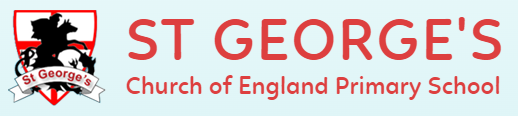
Be determined and confident,as God will be with you* as we learn, care and share through work, play and prayer. (*Deuteronomy 31:6)
|
|
Contact details below, just click on the name, or call 01257 262323
Andy Purcell, Headteacher of St George's, and Wrightington Mossy Lea
Sharon Kellie, School Admin and Bursar
Nic Gregson, Deputy Head Teacher, Child Protection, SENCO
Naomi Harrison, Assistant Head Teacher, responsibility for Assessment & Mossy Lea
Rob Horne Assistant Head Teacher, Responsibility for Teacher Training
|
|
Two churches. One parish.
Follow either church for information, worship, church attendance, events
St George's Chorley All Saints Chorley Fr Jordan Bentliffe
St George’s is now in a period of interregnum, as we await the Diocese’s appointment of a new vicar to lead our parish forward.
|
|
Welcome to this week’s newsletter!
I stumbled across an article recently about something called “October Theory” — the idea that this month can serve as a natural pivot, a moment for reflection, for shedding what no longer serves, and for resetting one’s course in preparation for the year ahead.
In many ways, schools have their own October Theory. We begin the term with energy, plans, and new routines. Then October arrives — leaves turning, daylight shrinking — and we find ourselves in the middle, tested, adjusted, learning what works and what needs tweaking. It’s a built‑in checkpoint in our rhythm.
As we move through this season, I invite us all — staff, children, parents — to lean into the reset. Ask: What’s working? What’s not? What needs clearing out, what needs deepening? Because that quiet re‑evaluation is often where real growth happens, not just in school, but in life.
We’ve already thrown ourselves into so much — Muddy Mondays, changes in staffing, Year 6 PGL, class 5 off to Beach school next week, 45 reception kids in, up and running, and hopefully loving life, and lots more. Let’s use this moment in October not just to keep going, but to go with intention.
Thank you for being part of this community that’s brave enough to stretch, honest enough to reflect, and hopeful enough to reset together.
|
|
Late Stay Donations – Dolls' Clothes Wanted
Our Late Stay provision is in need of dolls’ clothes to support imaginative play and creative fun at the end of the school day. If you happen to have any spare or outgrown dolls’ clothes at home, we’d be very grateful for your donations. Please hand any items in at the school office or directly to a member of the Late Stay team. Thank you for your continued support!
|
|
.jpeg) | 04 Sep 2025 Do you want a school that prepares children for their future, not our past? Child ready to start September 2026? |
|
|
Class Call-In – Thursday 16th October, 3:30–5:00pm
Next Thursday is Class Call-In — a brilliant opportunity for you to step into your child’s world and see school through their eyes. From coat pegs to reading corners, pencil pots to prayer spaces, children will be leading the way as they proudly walk you through their classrooms, explain their daily routines, and share their favourite learning spaces.
Please note that it takes us a little time to safely dismiss all children or settle them into Late Stay — so the doors will open from 3:30pm, and you’re welcome to arrive any time up to 4.40pm, with doors closing at 5.00pm Class 1 and 2 families should enter via the main Reception entrance; all other families are welcome to use either Promenade door or come up the junior slope at the side for classes 6, 7, 8, and 12.
There’s no need to book a time or make an appointment — just come along, take a wander, and enjoy hearing all about “a day in the life” at St George’s from the real experts… your children!
|
|
|
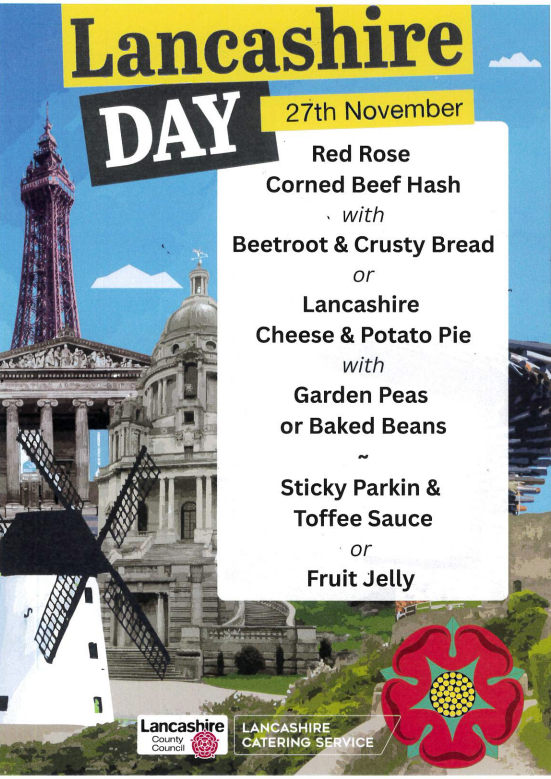
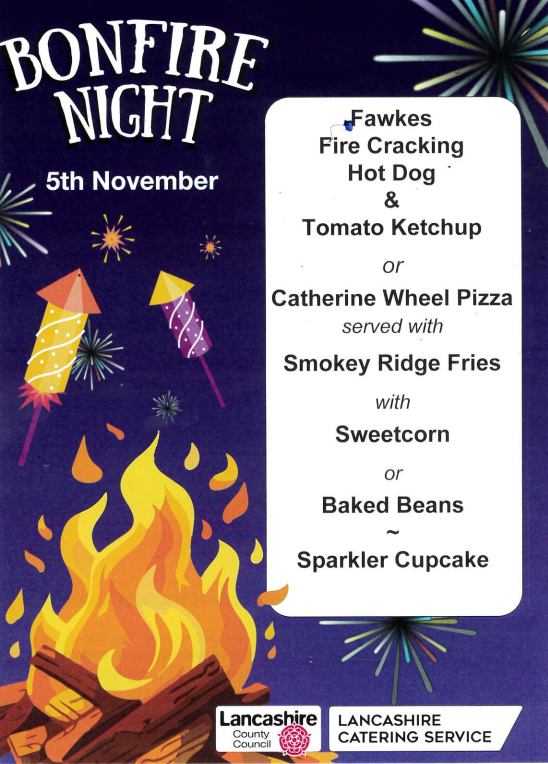
Order your food, as normal on SCO app - I believe the new menu has been put on - how good is Sharon!? We'd be lost without her.
|
|
 Can You Help with Our Christmas Fair Raffle? Can You Help with Our Christmas Fair Raffle? 
We’re getting ready for our School Christmas Fair, one of our biggest fundraisers of the year — and we need your help to make it extra special!
Do you own a business or work for a company that could donate a prize for our raffle? Or perhaps you know someone who might be able to help?
Prizes can be anything from vouchers, hampers, or experiences to products or services — every donation makes a big difference and helps raise vital funds for our school.
If you can help or know a business we could contact, please get in touch with myself or school.
Thank you for supporting our school community — together we can make this year’s Christmas Fair the best one yet!  

|
|
NSPCC’s Speak out. Stay safe. programme
We are participating in the NSPCC’s Speak out. Stay safe. Programme this term. Speak out. Stay safe. is a programme for children aged 5-11 which aims to help children understand abuse in all its forms and to recognise the signs of abuse. Children are taught to speak out if they are worried, either to a safe adult or Childline.
This child friendly programme is aligned with the curriculum and consists of age appropriate virtual assemblies and supporting classroom based activities which we have reviewed, alongside NSPCC volunteer led face to face workshops for children aged 6-7 and 9-11. The content is delivered in an engaging and interactive way with the help of the NSPCC mascot Buddy.
Parents and carers are asked to let school know if their child may have experienced anything (in the past or happening now) which may mean they need extra support before, during or after taking part in this programme.
If you would like to know more about the Speak out. Stay safe. programme visit www.nspcc.org.uk/speakout.
Feedback survey for pupils aged 7-11
The NSPCC would like to gather feedback from pupils aged between 7-11 about the Speak out. Stay safe. programme to gauge their learning. This will be voluntary and children can still take part in the programme if they don’t take part in the survey.
- All survey questions are multiple choice and focussed on the programme.
- The survey is anonymous and confidential. However, if in the process of completing the survey, a teacher becomes concerned for a pupil’s welfare (e.g., through something a pupil says) we will follow our school’s safeguarding procedures.
- If you do not want your child to take part in the survey, sign the slip below and return it to your child’s class teacher.
- If you have agreed that your child can take part in the survey but your child changes their mind on the day, that is also okay.
Additional NSPCC resources for families to help keep children safe
The NSPCC have shared some important information below on wider NSPCC resources and support to help keep children safe.
|
Parent/Carer support
Take a look at information, support, advice and activities from NSPCC for parent and carers.
www.nspcc.org.uk/parents
|
Activities to extend learning at home
Take part in games and activities at home to help children learn about speaking out and staying safe.
www.nspcc.org.uk/activities
|
|
Online Safety Hub
For information on a range of different online safety topics including gaming, social media, sharing images, parental controls and more.
www.nspcc.org.uk/onlinesafety
|
Childline – under 12’s
Childline have an accessible website with advice, support, games and activities. Children can change the language, enlarge text and also listen to the content.
www.childline.org.uk/buddy (5-7)
www.childline.org.uk/kids (7-11)
|
|
Talk PANTS with your children
Talk PANTS is a simple conversation to help keep children safe from sexual abuse. From P through to S, each letter of PANTS provides simple but important messages. Download the free resources at www.nspcc.org.uk/pants.
|
I hope you find this information about the NSPCC and the Speak out. Stay safe. programme helpful. Please do contact me if you have any further questions, or email me by clikcing here IF YOU DO NOT WANT YOUR CHILD TO HAVE THESE LESSONS BY 9.00AM ON THURSDAY 16TH OCTOBER
|
|
Introduction
Mobile phones are a big part of children's lives. While they offer many benefits, they also come with risks. This guide helps parents in the UK keep their children's mobile use safe and healthy.
General Mobile Safety Tips
- Talk regularly with your child about how they use their phone.
- Set clear rules about screen time and appropriate content.
- Keep devices in shared family spaces when possible.
- Encourage your child to come to you if something online makes them uncomfortable.
Recommended Parental Control Apps
Here are some trusted apps that help parents monitor and manage mobile use:
- Qustodio: Offers screen time limits, app blocking, and activity reports.
- Net Nanny: Provides web filtering, alerts, and location tracking.
- Norton Family: Helps monitor web use, search terms, and time spent online.
Social Media Safety
- Know which platforms your child uses (e.g., TikTok, Instagram, Snapchat).
- Set privacy settings to limit who can contact or view your child’s profile.
- Teach your child not to share personal information or location publicly.
- Encourage respectful and kind behavior online.
Screen Time Management
- Use built-in tools like Apple Screen Time or Google Family Link.
- Set daily limits and schedule device-free times (e.g., during meals or bedtime).
- Model healthy screen habits as a parent.
UK-Specific Resources
- NSPCC: https://www.nspcc.org.uk/keeping-children-safe/online-safety/
- Internet Matters: https://www.internetmatters.org/
- Childnet: https://www.childnet.com/
- UK Safer Internet Centre: https://saferinternet.org.uk/
Parenting Guide: Using Life360 to Secure Your Child's Phone
1. What is Life360?
Life360 is a family safety app that helps parents stay connected with their children by providing real-time location tracking, driving behavior reports, and emergency alerts. It allows families to create private 'Circles' where members can share their locations and communicate securely.
2. How to Set Up Life360
1. Download the Life360 app from the App Store or Google Play.
2. Create an account using your email or phone number.
3. Set up your profile and create a Circle for your family.
4. Invite your child to join the Circle by sharing the invite code.
5. Grant necessary permissions such as location access and notifications.
3. Key Features for Safety
a. Location Tracking
Track your child’s real-time location and receive alerts when they arrive or leave designated places like school or home.
b. Driving Reports
Monitor driving behavior including speed, phone usage while driving, and hard braking to ensure safe travel.
c. SOS Alerts
Your child can send an SOS alert with their location to all Circle members in case of emergency.
4. Tips for Using Life360 Effectively in the UK
- Discuss the app openly with your child to build trust and understanding.
- Use location alerts to monitor school commutes and social outings.
- Set up geofences around key locations for automatic notifications.
- Review driving reports together to encourage safe habits.
- Use the app’s privacy settings to manage what information is shared.
5. Official Resources
For more information and support, visit the official Life360 website:
UK Site: https://www.life360.com/en-gb/
Support Center: https://support.life360.com/hc/en-us
YouTube Tutorial: https://www.youtube.com/watch?v=BDA9kaDe9ng
|
|
St Georges Fencing Club
Place: School Hall
Dates: Friday 7th, 14th, 21st, 28th November and 5th, 12th December 2025
Time:8:00-8:45am
Cost for 6 weeks, £36
All equipment is provided, certificate of achievement and weekly awards.
Your child only needs their P.E Kit. If your child has taken part in Fencing before they will move onto their next skill level

Fill in the form, that will take you to the booking page for Jedo/Fencing education
https://forms.gle/Bp8P7GH7vzLdjKfTA
Kind Regards

|
|
|
As we wrap up this week, here’s something to ponder:
As we settle into October and all it brings — colder mornings, golden leaves, and the slow tilt toward winter — let’s hold onto the rhythms that steady us: turning up, trying hard, being kind, staying hopeful.
This week especially, let’s keep Georgina in our prayers. Life can be noisy and overwhelming, but in a school like ours, it’s the quiet strength, the daily kindnesses, and the shared resolve that carry us through.
Thank you, as always, for walking alongside us.
Something to ponder: “It’s not the load that breaks you down, it’s the way you carry it.” – Lena Horne
— Andy
|
|